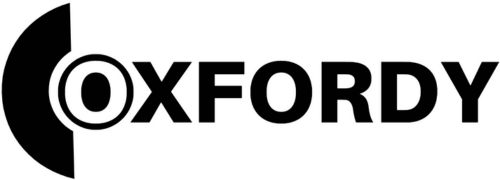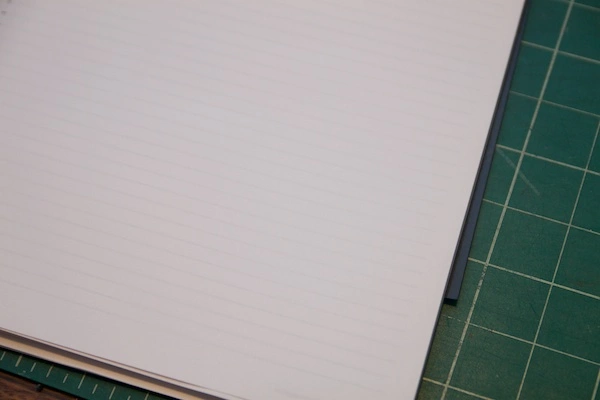Yes, you can print on notebook paper using a printer. Notebook paper is typically compatible with most printers, including inkjet and laser printers. To print on notebook paper, you’ll need to make sure your printer is properly set up and connected to your computer.
Then, load the notebook paper into the printer’s paper tray, ensuring it’s aligned correctly. Adjust the printer settings as needed, such as selecting the appropriate paper size and print quality. Finally, send your document to the printer through your computer’s printing interface.
Once the printing process is complete, carefully remove the printed pages from the printer’s output tray. With these simple steps, you can easily print documents, notes, or any other content onto notebook paper.
Factors That Determine Print Quality On Notebook Paper
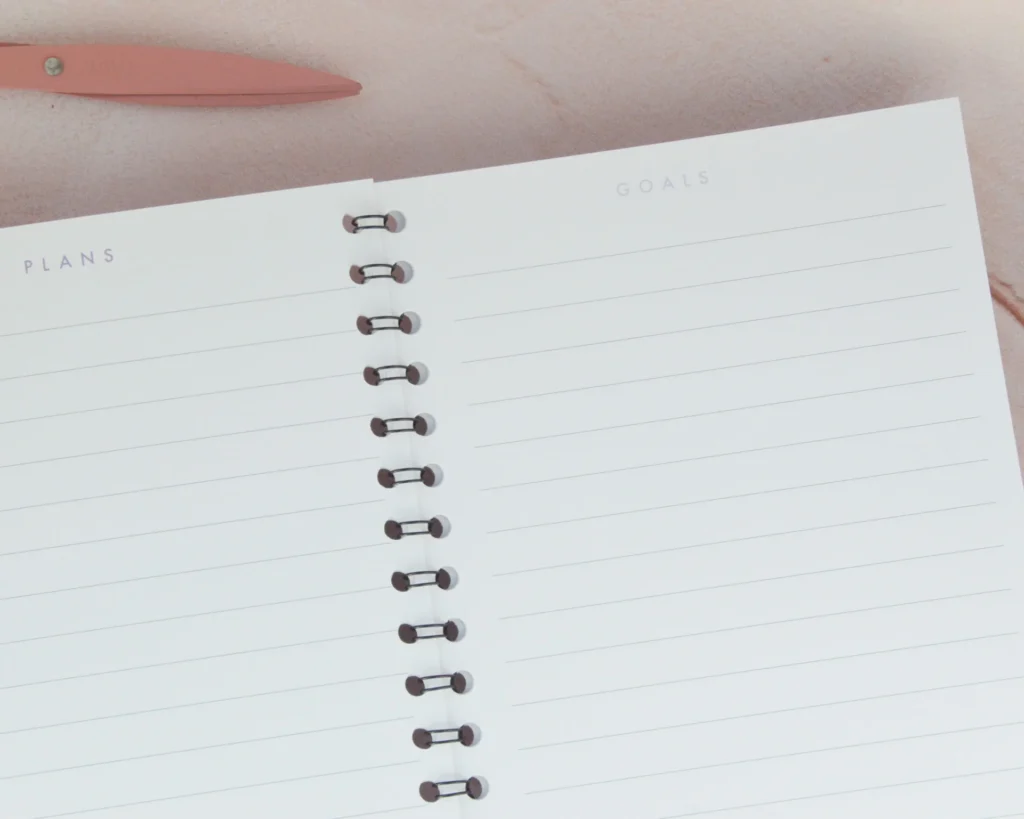
Several factors play crucial roles in determining print quality on notebook paper:
Paper Quality
The quality of notebook paper is paramount in determining print quality. Higher-quality paper typically has a higher brightness level, smoother texture, and greater opacity.
Further, these characteristics ensure that ink or toner is absorbed evenly, resulting in sharper text and vibrant images. Conversely, lower-quality paper may be prone to ink bleeding, feathering, or show-through, leading to less precise prints with diminished clarity.
Paper Texture
It plays a crucial role in how ink or toner adheres to the paper surface. Smooth paper allows for crisp, precise printing, resulting in sharper text and graphics.
On the other hand, textured or rough paper may cause ink to spread unevenly, leading to fuzziness or loss of detail in printed images. It’s essential to select paper with an appropriate texture for the desired print outcome.
Ink or Toner Quality
The quality of the ink or toner used in the printing process is essential for achieving good print quality. High-quality ink or toner is less likely to smear or fade, producing more vibrant and accurate colors.
Printer Settings
Proper adjustment of printer settings is critical for achieving optimal print quality on notebook paper. Settings such as print resolution, paper type, and print mode should be tailored to the specific characteristics of the paper being used.
For example, a higher print resolution enhances image clarity and detail, while choosing the appropriate paper type ensures proper ink or toner adhesion.
Printer Compatibility
Not all printers are designed to handle notebook paper effectively. Printers with adjustable paper settings and compatibility with various paper weights and thicknesses are more versatile and capable of producing satisfactory results.
So, it’s essential to choose a printer that can accommodate the specific requirements of printing on notebook paper to avoid potential issues such as paper jams or poor print quality.
Printer Maintenance
Regular maintenance of the printer is essential for consistent print quality. Cleaning printheads or toner cartridges, replacing worn-out components, and performing calibration routines help ensure optimal printer performance.
Moreover, neglecting maintenance tasks can result in print defects such as streaks, smudges, or faded areas, compromising overall print quality.
Environmental Factors
Environmental conditions, such as humidity and temperature, can impact print quality, particularly with inkjet printers. Extremely high or low humidity levels may cause the paper to curl or warp, affecting print registration and image sharpness.
Similarly, temperature fluctuations can affect ink viscosity and drying times, leading to potential print defects. It’s essential to maintain stable environmental conditions in the printing environment to achieve consistent print quality.
What Are Printing Techniques on Notebook Paper?
Printing on notebook paper requires careful consideration of printing techniques to achieve optimal results. Here are some commonly used printing techniques for notebook paper:
Inkjet Printing
Inkjet printers function by depositing droplets of liquid ink onto the paper to form text and images.
Generally compatible with most types of notebook paper, including standard lined or unlined paper. So, it’s crucial to ensure the paper’s suitability for ink absorption to prevent smudging or bleeding.
Inkjet printing boasts high-quality color reproduction, making it ideal for detailed images and graphics.
Nonetheless, it may take longer to dry compared to other printing methods, and the cost of ink cartridges can be relatively high.
Laser Printing
It utilizes a laser beam to generate an electrostatic image on a drum, attracting toner particles which are then transferred to paper and fused using heat.
Compatible with most types of notebook paper, including standard lined or unlined paper, laser printing excels in printing text documents and simple graphics.
Offering fast printing speeds, sharp text quality, and consistent results, laser printing is favored. Moreover, toner cartridges prove to be more cost-effective than inkjet cartridges.
However, laser printers may face challenges in reproducing high-quality images or photographs compared to inkjet printers, and they often entail a higher upfront cost.
Thermal Printing
Thermal printers utilize heat to transfer text and images onto specialized thermal paper, activating chemicals within the paper to darken in the heated areas.
While not commonly used for notebook paper due to its requirement for specialized thermal paper, some portable thermal printers may offer limited compatibility with thinner paper types.
Offering fast printing speeds and eliminating the need for ink or toner cartridges, thermal printing reduces ongoing maintenance costs.
However, it may fade over time when exposed to heat or sunlight, and thermal paper tends to be more expensive than traditional notebook paper.
Offset Printing
Offset printing involves transferring ink from a metal plate onto a rubber blanket and then onto the printing surface, such as notebook paper. Though rare for notebook paper, offset printing can produce high-quality results on various types, despite its usual large-scale use.
Offering precise color reproduction and sharp text, offset printing is well-suited for large print runs. Therefore, it requires specialized equipment and setup, making it less practical for small-scale or on-demand printing needs.
Additionally, it tends to be more expensive than other printing methods for short print runs.
Digital Printing
Digital printing operates by transferring digital files directly to the printing press or printer, bypassing the necessity for traditional printing plates. This method proves compatible with notebook paper, providing versatility in print customization and variable data printing capabilities.
Offering quick turnaround times, minimal setup costs, and economical small-quantity printing, digital printing is advantageous. Yet, it may exhibit limitations in color accuracy and reproduction, especially for intricate or highly saturated colors, in contrast to offset printing.
What Are The Steps to Print on Notebook Paper?

Printing on notebook paper involves several steps to ensure successful results. Here’s a step-by-step guide:
Prepare Your Document
Open the document you want to print on your computer. Review the document for any formatting errors, typos, or layout issues. Make any necessary edits or adjustments to ensure the document appears as desired when printed.
Select Printer and Adjust Settings
Ensure your printer is properly connected to your computer and powered on.
Open the print dialog box in the application you’re using (e.g., Microsoft Word, Adobe Acrobat).
Select your printer from the list of available printers. Adjust the printer settings as needed, including paper size, orientation (portrait or landscape), and print quality.
Load Notebook Paper into the Printer
Make sure your printer is compatible with the size and type of notebook paper you’re using. Adjust the paper tray guides to fit the dimensions of the notebook paper.
Then, load the notebook paper into the paper tray, making sure it is aligned properly and not bent or wrinkled. Avoid overloading the paper tray to prevent paper jams.
Preview and Print
Before printing, it’s a good idea to preview the document to ensure it appears as intended on the notebook paper. Click the “Print” button in the print dialog box to send the document to the printer.
Depending on your printer settings, you may have options such as printing multiple copies or selecting specific pages to print. Additionally, you can choose to print in grayscale or color.
Monitor Printing Process
Keep an eye on the printing process to ensure the notebook paper feeds correctly through the printer. If any paper jams or printing errors occur, pause the print job and follow the printer’s instructions to resolve the issue.
Further, avoid removing printed pages from the output tray until the printing process is complete to prevent smudging or misalignment.
Post-Printing Care
Once printing is complete, carefully remove the printed pages from the output tray. Allow the printed pages to dry completely before handling them, especially if using an inkjet printer. Store the printed materials on a dry, flat surface to prevent them from curling or warping.
Printer Maintenance
After printing, consider performing routine maintenance tasks on your printer, such as cleaning printheads or toner cartridges, to ensure optimal print quality and printer performance.
In addition, follow the manufacturer’s instructions for printer maintenance and care to prolong the life of your printer and maintain print quality over time.
Troubleshooting Common Printing Issues
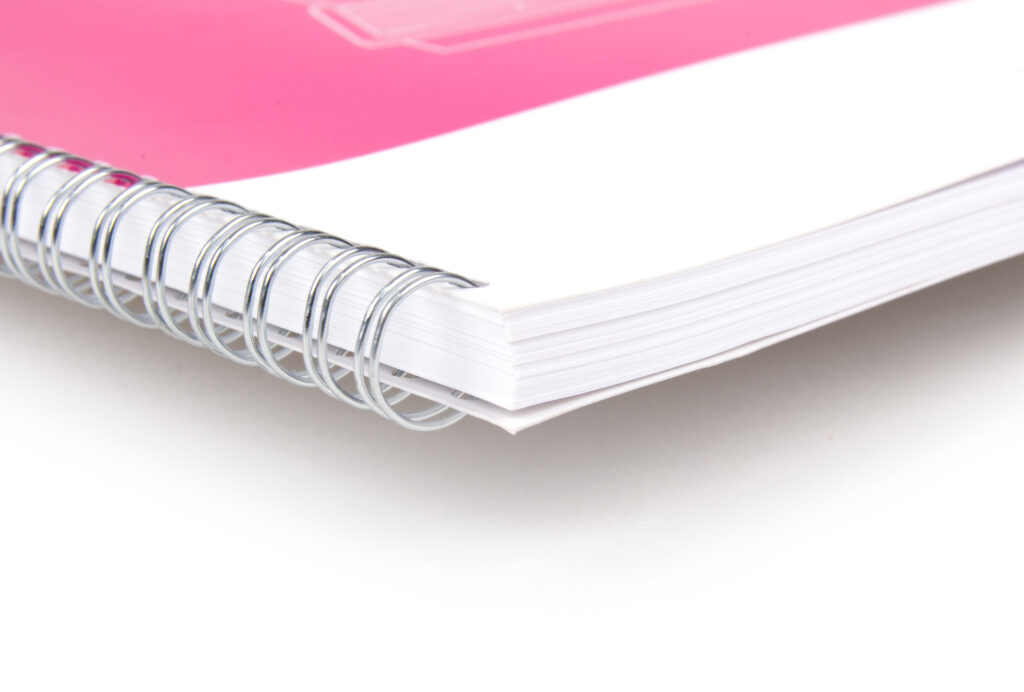
Troubleshooting common printing issues can help resolve problems that may arise during the printing process. Here are some common printing issues and steps to troubleshoot them:
Paper Jams
Open the printer cover and carefully remove any jammed paper.
Check for any torn pieces of paper or debris that may be causing the jam.
Moreover, make sure the paper is loaded correctly in the paper tray and that the paper guides are adjusted properly.
Try using fresh, undamaged paper to prevent future jams. If the paper continues to jam, check for any mechanical issues with the printer, such as worn rollers or sensors, and consider contacting technical support.
Print Quality Issues (e.g., Blurry or Faded Prints)
Check the ink or toner levels in the printer and replace cartridges if necessary.
Run a printer maintenance cycle, such as printhead cleaning for inkjet printers or toner cartridge cleaning for laser printers.
Then, adjust the print settings to a higher quality or resolution for better print results. Further, ensure that the paper type selected in the printer settings matches the type of paper being used.
Calibrate the printer to ensure proper alignment and color balance.
If print quality issues persist, consider replacing old or faulty printer components, such as printheads or toner cartridges.
Smudged or Streaked Prints
Check for any obstructions or debris on the printer’s rollers or paper path and clean them if necessary. Adjust the print settings to reduce the amount of ink or toner used per page.
Use the appropriate paper type setting in the printer settings to ensure proper ink or toner adhesion. Allow printed pages to dry completely before handling them, especially if using an inkjet printer.
If smudging or streaking continues, inspect the printer’s fuser unit (for laser printers) or ink delivery system (for inkjet printers) for any issues and consider seeking professional maintenance or repair.
Incomplete Prints or Missing Text/Graphs
Examine the computer screen or printer display panel for any error messages or warnings. Open the document in a different program or print a test page to make sure it is not corrupted or damaged before printing.
Check that the drivers for the printer are current and compatible with your operating system.
Further, to make sure the print job is not stalled or paused, check the print queue. In order to figure out if the problem is with the printer or the document itself, try printing the document on a different printer if the problem continues.
Network or Connectivity Issues
Verify that the printer is properly connected to the network (for network printers) or directly to the computer (for USB-connected printers). Restart the printer and computer to reset the network connection. Check the network settings on the printer to ensure it is connected to the correct network and has a valid IP address.
If you’re using a wireless printer, make sure the signal is strong and consistent, and if needed, think about relocating the printer closer to the wireless router. For additional help, refer to the printer’s user manual or get in touch with technical support if connectivity problems continue.
FAQ’s
Can I use notebook paper for printing?
Yes, you can print wide-rule or narrow-rule notebook paper and graph paper. Load plain paper in one of these sizes: Letter (8.5 × 11 inches [216 × 279 mm]) or A4 (8.3 × 11.7 inches [210 × 297 mm]).
Is it safe to put lined paper in a printer?
Yes, it is safe to print some types of lined paper, graph paper, or music paper. You can load the paper into the printer as you would with any other type of paper.
How do I print notes on notebook paper?
To print on notebook paper, select the appropriate paper size and type that matches your notebook paper. Adjust the printer settings to use the thinnest ink layer possible to avoid ink saturation and ensure the best printing results.
Final Words
Printing on notebook paper is a straightforward process that anyone with access to a printer can accomplish. Whether it’s for school assignments, personal notes, or creative projects, printing on notebook paper adds convenience and flexibility to your printing needs.
By following basic steps such as preparing your document and adjusting printer settings, you can achieve crisp and clear prints on notebook paper. Also, ensure you load the paper correctly for optimal results.
So, next time you need to print something, don’t hesitate to use your printer and notebook paper for quick and easy results.